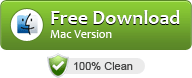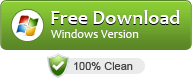Transcoding Panasonic P2 Card MXF footage to Movie Studio Platinum 12
Panasonic’s DVCPRO P2 is one of the data-recording camera systems that record videos in MXF(Material eXchange Format). However, using native .mxf footage off a P2 card to Sony Movie Studio Platinum 12 is a big problem for users. This article aims to give you a solution to importing, editing Panasonic P2 MXF in Movie Studio Platinum 12 fast and easy.
According to its specs, we know that Sony Movie Studio Platinum 12 can’t support Panasonic P2 ingest natively. To edit P2 MXF footages in Movie Studio Platinum 12 smoothly, the easy workaround is to transcode P2 MXF files to Sony Movie Studio compatible format e.g. MPEG-2. Nothing could be simpler – or more immediate.
Well, UFUSoft P2 MXF Converter is highly recommended here to help you achieve your goal. It’s an easy-to-use yet professional (P2) MXF converter, player and editor. With it, you can effortlessly transcode Panasonic P2 files for natively editing in Movie Studio 12. What’s more, this MXF transcoding tool also enables you to convert Sony’s XDCAM, Panasonic’s DVCPRO P2 and Canon’s XF MXF files to Premiere Pro, Avid Media Composer, Sony Vegas, Windows Movie Maker, Pinnacle Studio and more video editing programs. Download the software now and start the conversion task.
Free download P2 MXF Converter:
Transcoding P2 Card MXF footage to Movie Studio Platinum 12
Step 1. Transfer P2 .mxf files to Hard drive
Transfer the .mxf files from P2 card to hard drive disk by a card reader or connecting the camcorder to your computer. As far as we know, the P2 card lays out all audio tracks under the CONTENTS/AUDIO/ directory and all video tracks under CONTENTS/VIDEO/.
Step 2: Add MXF files to P2 MXF Converter
Launch UFUSoft MXF Converter, and click the “Add Files” button to load .mxf videos for converting.

Step 3: Choose MPEG-2 format for Sony Movie Studio
Click “Format” bar and then move your pointer to “Adobe Premiere/Sony Vegas” and select “MPEG-2(*.mpg)” as the output format, which ensures the best result editing P2 MXF in Movie Studio Platinum 12.

Tip: You can click “settings” button to adjust the output video’s parameters, such as resolution, bitrate, etc.
Step 4: Convert Panasonic P2 MXF to MPEG-2
Click the “Convert” button and the P2 MXF file converter would start transcoding P2 MXF videos to MPEG-2 immediately.
After conversion, tap “Open” icon in the main interface to locate result video. Launch Movie Studio Platinum 12, and follow “Import” > “IMPORT FROM” > “Other devices” > “the folder stored the converted .mpg files” > “Start Import” to get P2 footage into Movie Studio Platinum 12.