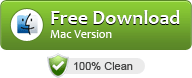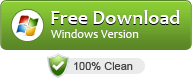MXF to FCPX – Import MXF Files into FCP X without Installing Plugin
Can I import Sony FX6 MXF videos into FCPX on macOS Big Sur? How to load 4K MXF from Canon EOS C70 to Final Cut Pro X for editing? As Sony and Canon professional camcorder users, you can solve these problems in a simple way. Just installing plugins onto your computer. You can get XAVC/XDCAM Plug-in and Canon XF Utility 3.6 here.
XAVC/XDCAM Plug-in for Apple (PDZK-LT2)
This Camera Import Plug-in provides support for XAVC and XDCAM / XDCAM EX files shot on Sony SxS card, allowing viewing and editing capability in Final Cut Pro X.
Canon XF Utility 3.6 for macOS
Canon XF Utility 3.6 is software that supports the video format XF-HEVC, XF-MPEG and XF-AVC, and is used for importing, playing back and managing video data as well as cropping still-image data.
To import MXF files into Final Cut Pro X, you’ll need to download and install the plugin onto your computer. This is an effective way to import your 4K or 1080P recordings into FCPX. Of course, this is not applicable to all users. For example, if you don’t want to make the original video quality lossy, or you may not be able to maintain the original audio structure. If the plug-in is not updated in time, even if we install the production inspection, we still import the MXF videos successfully.
Why we can’t import MXF videos from camcorder to Final Cut Pro X?
The reason varies. You should know that codec format decides whether you can load a video or audio file successfully or not, while MXF is just a container format that can contain various types of data encoded using one of several different codecs. To import Canon, Sony, Panasonic, RED, JVC, Blackmagic Design MXF files successfully, Final Cut Pro X needs to be compatible with the specific codecs used in the MXF files. If not, you’ll experience MXF importing error. So even though you are importing an .mxf video, the encoded file wrapped in the MXFbox might not be supported, which leads to file import failure or import just sound, no video. Also it could be caused by an old-version Final Cut Pro X. Different Operating Systems have an impact on it as well.
The way to load MXF files into Final Cut Pro X without installing plugin
How to import 4K and 1080P MXF footage into FCP X without installing plugin? How to preview MXF videos without rendering in Final Cut Pro X? Searching through Apple Final Cut Pro X forum, I got know that to solve this dilemma, we need to take a little up front time and set up a workflow that will transcode MXF (MPEG-4, XAVC, XAVC-I, XAVC-L, XF-AVC) video into a format that Final Cut Pro X likes.
Actually, it’s not as difficult as you imagine. What’s need is a just a MXF to FCP Converter like UFUSoft MXF Converter for Mac. It helps you fast transcode MXF to Final Cut Pro X preferred ProRes .mov on Mac with fast encoding speed and without quality loss. What’s more, it’s the optimal tool for transcoding MXF, MOV, MP4, MKV, TOD, MOD videos to kinds of NLE programs Avid Media Composer, Premiere Pro CC, iMovie, Vegas Pro 18, DaVinci Resolve 17 and more. Just download it and follow the simple guide to achieve your goal.
Free download MXF to Final Cut Pro X Converter
How to convert MXF to ProRes MOV for Final Cut Pro X on macOS Big Sur?
1. Load MXF into MXF to FCPX Converter
Download and launch UFUSoft MXF Converter for Mac on your Mac PC. Click “Add File” to import your MXF video. Dragging and droppping works too. Batch conversion is supported, so you can several mov videos to the program to convert at a time.
2. Choose a proper output format
Click the “Format” bar at the bottom to select a target format that the FCPX supports. To make your editing process simpler and less resource-intensive, you’re recommended to select Apple ProRes 422 MOV or Apple ProRes 4444 MOV from “Final Cut Pro” category. For getting orginal video resolution, please click “Settings” button to to customize the resolution of the output video. Here you need to select “Orginal” in “Resolution” column.
Convert MXF to ProRes 422 MOV and ProRes 4444 MOV for FCP X.

3. Edit your MXF videos
If you like would like to edit MXF video before conversion, you can click “Edit” icon to trim your MXF video files into segments, adjust the video effects onto MXF footage.
Edit MXF video via Mac MXF to Final Cut Pro X Converter
4. Start converting MXF to ProRes MOV
When you finish all settings, hit “Convert” button to start transcoding MXF video to ProRes 422 MOV or ProRes 4444 MOV for Final Cut Pro X on Mac. After the successful conversion, you can easily bring MXF files to FCPX for editing.