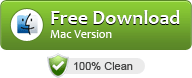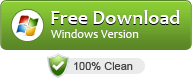How to Convert Panasonic P2 AVC-Intra MXF to iMovie 11/09/08 on Mac?
Summary: Encountered problems when importing Panasonic P2 MXF clips in iMovie 08/09/”11 for further editing, if so, just follow this article to find the best solution here.
iMovie is a good software to edit video clips from camcorder or camera on your Mac OS X 10.7 or above (including macOS Big Sur and macOS Monterey) and it comes with the ability to stabilize shaky clips exported from your camera or camcorder. But if you are an experienced iMovie user, you may learn that it is not so easy to import P2 MXF into iMovie 11/09/08.
As we know, Panasonic P2 cameras record video in MXF format to capture high-definition footage. This is a new form of solid-state storage media similar to SSD memory cards and a budding successor to HDV tape. All of Panasonic”s high-end broadcast-quality cameras now use this technology. The benefits of P2 media over HDV are substantial, including the ability to capture extraordinary high definition images in DVCPRO HD and AVC-Intra with full production quality 2/3″; CCDs, 1/3″; 3-MOS, and 4:2:2.
Another advantage of the P2 format is the user-friendly way in which data is stored, with each recording appearing on the card as a separate clip. This not only makes playback a simple matter of selecting the appropriate thumbnail but also ensures you don”t accidentally record over your footage. But this file structure is much complicated and it makes editing or playing back the P2 MXF file become a little troublesome. For many Mac users, they may come across difficulty when importing Panasonic P2 AVC-Intra MXF video files to iMovie, especially some professinal NLEs. For this case, you can convert Panasonic P2 AVC-Intra MXF to iMovie by using a professional P2 MXF iMovie application: UFUSoft MXF Converter for Mac, which will accomplish the conversion easily, with ultra fast speed and loss-less video quality. Here is a step-by-step tutorial for your to figure out your Panasonic P2 AVC-Intra MXF iMovie?
How to Convert Panasonic P2 AVC-Intra MXF to iMovie 11/09/08 on Mac OS X?
Step 1: After launching the P2 MXF Converter on Mac, load your Panasonic MXF footage to it from your Camcorder. If necessary, you can select all files and click Merge to join several P2 MXF videos to one file.

Step 2: Click “format” to open the output format drop-up list to select “iMovie and Final Cut Express–> Apple Intermediate Codec(AIC)(*.mov)” as the output format for Mac iMovie.

Tip: You may as well click Settings to set video size to 1920*1080, frame rate to 30fps for easy editing. Step 3: Click Convert button to start to convert Panasonic P2 AVC-Intra MXF to AIC .mov for iMovie.
Once the conversion completes, simply click “Open” button to get the converted videos. And now you can bring the Panasonic P2 MXF footage into iMovie 11/09/08 to create your own masterpieces.