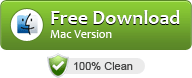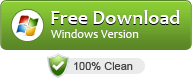How to Convert MXF to Corel VideoStudio Pro for Editing?
Perhaps you have got some MXF files created from a professional camcorder like XF305, XF300, XF105, XF100, Panasonic P2, etc. The recorded MXF videos present vivid images. However, it’s a headache to edit MXF video in Corel VideoStudio Pro, a video editing software package for Microsoft Windows. The basic reason is that MXF is not a natively supported format for VideoStudio. In order to successfully import MXF to Corel VideoStudio Pro X8/X7/X6 for editing, the best solution is to convert MXF to VideoStudio most compatible formats like MPEG-2, WMV.
Actually, MXF is a “container” format used by professional camcorders and only a few high end software programs. None of the “user entry” video programs can handle MXF format. Corel video studio is not an exception for it cannot open raw MXF files. What you need to do is to transcode MXF to MPEG-2/WMV for using in Corel VideoStudio Pro natively. And here UFUsoft MXF Converter is highly recommended to help you get the job done.
The program is an easy-to-use yet professional app which can be used as a MXF to VideoStudio Pro Converter on Windows(Windows 10 included). With it, you can effortlessly transcode (P2) MXF to edit in VideoStudio Pro as well as Premiere Elements, Avid Media Composer, Premiere Pro, Windows Movie Maker, Sony Vegas Pro, Pinnacle Studio and more NLEs without problems. Download the MXF file converter and take a look at the brief guide below.
Download MXF Converter:
How to Convert MXF to Corel VideoStudio Pro for smooth editing
Step 1. Add MXF clips
Install and launch the MXF converting program on your computer. Click “Add” button to load the source MXF files. (Or you can drag & drop the MXF files to the software’s window list.)
Tip: You can click the button “Merge into one” to combine MXF clips to one file.

Step 2. Choose output format
Just click “Format” menu firstly and then follow “Adobe Premiere/Sony Vegas” to choose MPEG-2 as output format. Besides, you can also choose WMV (VC-1) (*.wmv) if you want to get the MXF files converted with smaller size.

Tip – (Optional) You can click “Settings” button to adjust the resolution, bitrate, etc. Just customize the parameters to meet your need.
Step 3. Start MXF transcoding
Finally, click “Convert” button and your MXF files will be converted into MPEG-2 or WMV files ready to be imported into VideoStudio Pro X8/X7/X6.