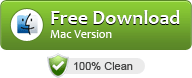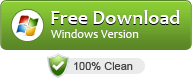How to Convert Canon MXF Video on Mac and Windows?
Canon released XF Utility software to their MXF videos which provides a simplified first step in the process of managing and playing back your clips, without the use of full-blown NLE software. It offers various options for managing and playing back clips recorded with Canon HD camcorders compatible with MXF files.
Why Canon Released XF Utility?
Canon adopts MPEG-2 for the Professional Camcorder to ensure their videos have the widest compatibility with existing industry infrastructure and non-linear editing (NLE) systems. However, the MXF codec provides the bandwidth needed to capture the superior resolution and color in spectacular detail which is difficult for common players to afford. So, Canon released a third app-XF Utility to help users to play videos.
Problems in Editing or Playing Canon MXF videos?
Canon XF Utility only can support users to play and download MXF videos from their original media. However, most of you still have problems when playing or editing Canon MXF files on Mac or Windows. Fortunately, there is an easyw ay to fix the issues. Here is another efficient way — Get UFUSoft MXF Converter for Mac (El Capitan and macOS Sierra included), an easy-to-use yet powerful Mac Canon MXF Converter and Editor. It’s able to transcode Canon MXF files to any popular video formats including MP4, MOV, AVI, MKV, FLV, MPEG, as well as some professional encoders, Apple Intermediate Codec, ProRes and DNxHD – ensuring maximum editing quality and efficiency when working with iMovie, Final Cut Pro, Adobe Premiere or Avid Media Composer, respectively.
It also enables you to adjust video brightness, contrast, saturation and volume control. The equivalent Windows version is the Canon MXF Converter for Windows, which can convert Canon MXF to play anywhere, anytime without hassle in Windows (Windows 8). Just get it now and follow the steps below to transfer Canon MXF files for smooth playing, editing or uploading.
Download Canon MXF Converter:
How to Transcode Canon MXF files on Mac and Windows?
The quick start guide below uses MXF Converter Mac screenshots. The way to encode Canon MXF files in Windows (Windows 8 included) is almost the same. Just make sure you get the right version according to your computer’s operating system.
Step 1. Load Canon MXF videos
Install and launch the Canon MXF Converter on your Mac (El Capitan and macOS Sierra included). Click “Add” or “Add From Folder” button to load the source Canon MXF files. (Or you can drag & drop the MXF files to the software’s window list.)
If necessary, you can click the button “Merge into one” to combine several videos to one file.

Step 2. Set Output Format
Click “Format” column to choose best video format for output. If you want to get common MP4 files for playback, you can choose Common Video -> H.264 Video (*.mp4); if you want to get HD MP4 files to use, you can choose HD Video -> H.264 HD Video (*.mp4). You also can choose other video formats for playing, such as M4V for Apple TV, MOV for QT.

P.S. This conversion app provides 100+ video presets for Asus Transformer, Galaxy Tab, iPad, Apple TV, Galaxy S4, Nook HD and more, allowing you to convert WebM movies to fit your different portable media players. What’s more, if you want to edit WebM in FCP, iMovie, Adobe Premiere Pro, Sony Vegas Pro, just choose the certain format as the target.
Step 3: Start Converting Canon MXF files
When you are satisfied with all the settings, you can click “Convert” and let the software do the Canon MXF to MP4/MOV/FLV/AVI/MPEG conversion. After the conversion, you can click “Open” button to locate the converted video files. Now you can edit, play or upload your Canon MXF files with no hassle.
Additional Tips:
1. You can click “Settings” button to adjust output parameters as you want, such as resolution, bitrate, etc.
2. Edit function is available in the Canon MXF file Converter. You can crop, trim, add watermark or adjust effect to the MXF videos.