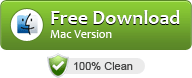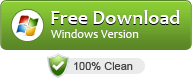Playing MXF in VLC, QuickTime, Windows Media Player or Playback Pro
If you are planning on playing MXF video files in VLC, QuickTime player, Windows Media Player or Playback Pro, you will need to convert these files to another format that is full compatible with your player. In this post, we would like to show you how to convert MXF files to MOV so as to play them in VLC, QT, WMP, and Playback Pro smoothly.
Question 1: “Hey, all, I need to convert .mxf files for use on Macs in a program called Playback Pro. It does not use .mxf files, and needs .mov. Does anyone know a good .mxf to .mov converter for mac?”
Question 2: “Anyone know a good mxf batch converter? Want to convert a whole bunch of mxf files shot on the Canon C300 to mov files so that I can open them in QuickTime player. Anyone got any suggestions?”
Question 3: “Hi, all, I got a couple of mxf video files which I want to play with Windows Media Player. My issue is that the mxf format is not compatible with WMP. Do I need to convert these mxf files to another format or how do I import them into Windows Media Player so I can watch them?”
If you tried to play an .mxf clip on your computer, you may probably run into the same situations as mentioned above. To be able to make MXF files viewable on a Mac or a Windows PC through Playback Pro, VLC, QuickTime, or Windows Media Player, you are suggested to transcode MXF to a format that is suitable for your media player, such as .mov. This requires third party software like UFUSoft MXF Converter.
Download a free trial version of MXF Video Converter
More features of UFUSoft MXF Converter
More than a useful MXF to MOV Converter, this all-in-one converter software also features ability to transcode MXF, AVCHD (MTS/M2TS), MOV, XAVC, XDCAM, XAVC S, MKV, AVI, TiVo, WMV, TS, TP video files to whatever format you required for editing and playing.
How to transcode MXF to MOV for playback through VLC, QuickTime, Windows Media Player, and Playback Pro?
Follow these steps:
Step 1: Download, install and run UFUSoft Video Converter as a professional MXF to MOV Converter. When its main interface pops up, click ‘Add File’ button to import mxf video files to it.
Step 2: Select MOV as output format
Click on the dropdown menu of ‘Profile’ and select ‘General Video -> MOV – QuickTime Video (*.mov)’ as target format. If you want to output files with HD quality, you can select the relative MOV format as output under ‘HD Video’ catalogue.

Step 3: Custom video and audio settings (optional)
Generally speaking, the default settings will ensure you a good balance between file size and image quality. But you can still click ‘Settings’ button to modify video and audio settings like codec, resolution, bit rate, frame rate, sample rate, and audio channels in your own way.
transcode mxf to mov settings
Step 4: Start MXF to QuickTime MOV conversion
When ready, click ‘Convert’ button to begin format conversion. As soon as the conversion is complete, you can click ‘Open Folder’ button to get the generated MOV files that are ready for playing with VLC, QuickTime, Windows Media Player, and Playback Pro.